When it comes to websites, WordPress is undeniably one of the world’s most popular platforms. A content management system, it’s designed so that anyone and everyone can build a stunning site. This is done mostly through the use of themes (unless you’re a coding wizard of course).
But what exactly are WordPress themes, why is it important to choose the right one and which should you look at first? These are the questions we’re here to answer.
Disclaimer: In this guide we’ll be referring to the features available on Wordpress.org.
What is a WordPress theme and how does one work?
Put simply, a WordPress theme is a group of files (graphics, styles, fonts, layouts) that has been created by someone else. It works by controlling the overall appearance of your site. This can be from something as little as the colour of a link to something as big as your whole website’s layout. It’s important to remember that themes work differently from templates. Where templates provide a more structured outline for your website, WordPress themes allow you to control every part of the presentation of your site.
The components of a WordPress theme
There are a few things behind the scenes that make your WordPress theme tick. Let’s call them components. These components help to keep both the style and functionality of your theme in place once applied to your site. But what are these components?
WordPress templates
Whenever you install a WordPress theme, you are also installing various template files. The main purpose of a template is to give structure to one single page – not the entire site as a theme would. There are two types of templates to be aware of, the parent and the child. Think of a parent file as the primary template, whilst a child file is more secondary. Not every theme will come with a child file, but some developers find them useful within a theme to support a parent template.
Cascading Style Sheet
A CSS, in its simplest form, is a stylesheet language. Without this code, we would not have nearly as much flexibility with the design of a WordPress theme, and this includes colours and fonts. These themes are entirely customisable due to the inclusion of a CSS.
PHP file
You have probably heard of a PHP file before. The PHP file basically takes care of the back-end of your theme, but unless you want to delve into PHP coding, there’s no reason for you to get involved with this component. However, some themes won’t work with older versions of PHP, so just make sure that your WordPress host regularly updates your PHP.
What should you look for in a theme?
Before you spend too much time installing and customising your WordPress theme, make sure it ticks all of the right boxes. To help, we’ve made a list of helpful WordPress themes dos and don’ts:
Do:
- Make sure that your theme has the features you want
- Check the reviews to see what other people think of the theme
- Choose one that’s lightweight/small in size, and won’t impact your site and page speed
- Pick one that is responsive and easy to navigate
- Check your WordPress theme on other devices to make sure it has been optimised
- Remember that a lot of features may require a premium version of the theme
Don’t:
- Go for a theme just because it looks nice
- Pay for a premium theme before testing and demoing it
- Install loads of features because they look cool. Unnecessary features will bloat out your theme and slow down your site
- Pick a theme with a hard-to-read font
- Choose a theme that hasn’t been updated recently. An old theme may not be compatible with newer versions of WordPress, browsers or other technology used to run your site. This will render your theme useless.
How do you install a WordPress theme?
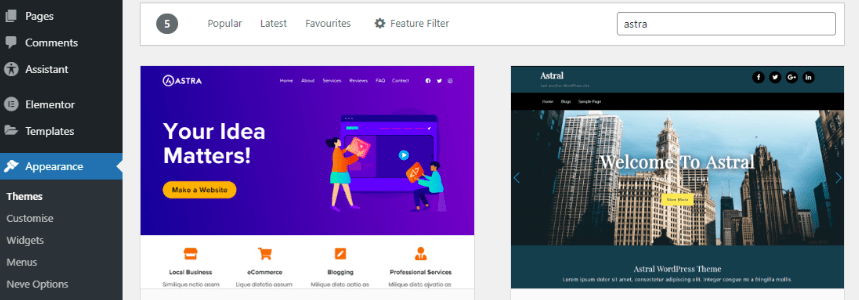
Installing a theme is a lot easier than it sounds. All you need to do is search through your available themes and popular choices within the WordPress dashboard. Once you see one you like, follow these steps to install it:
- Make sure you’re logged into your WordPress account
- On the left-hand side, go to Appearance, then Themes
- On the Themes page, go to the top of the page and click Add New
- Choose a theme you like and click Download
- Finally, click on Activate to apply the theme to your website.
After it’s installed you can customise it using various settings to make it look how you want it to. Get creative with your themes and mould them to fit your site’s aesthetic and functionality.
What WordPress theme should I use?
It’s time for the big question – what theme should you choose? Well, the world of WordPress themes is a vast one, with over 8,000 free ones to choose from and many more premium themes available too. This can make picking the right one for you a bit of a needle in a haystack. But we’ve scoured through some of WordPress’ most popular themes and have selected a few based on popularity, customisability and integrations. Take a look at these…
1. Astra
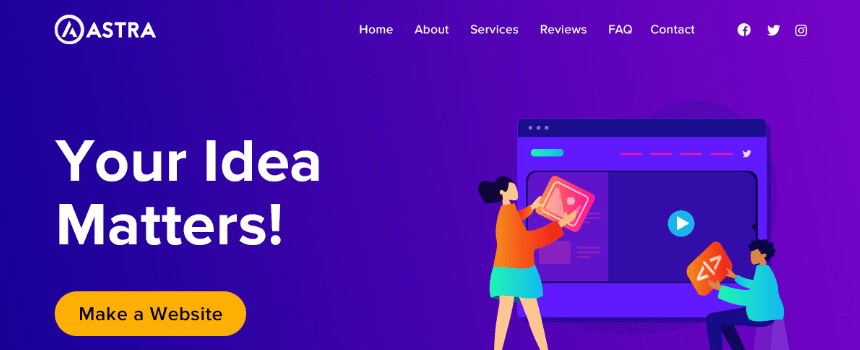
Likely one of the most popular WordPress themes is Astra, and it’s used by over 1 million sites. It’s lightweight, meaning that it doesn’t slow your site down, and is built with SEO in mind. Ideal for a whole host of website types you can use it for blogs, portfolios, online shops, business websites and more. It’s fully customisable and even includes a header builder so you have more control over your menus. Plus, it’s WooCommerce-ready and works perfectly with the Elementor Website Builder so you have even more options.
2. Neve
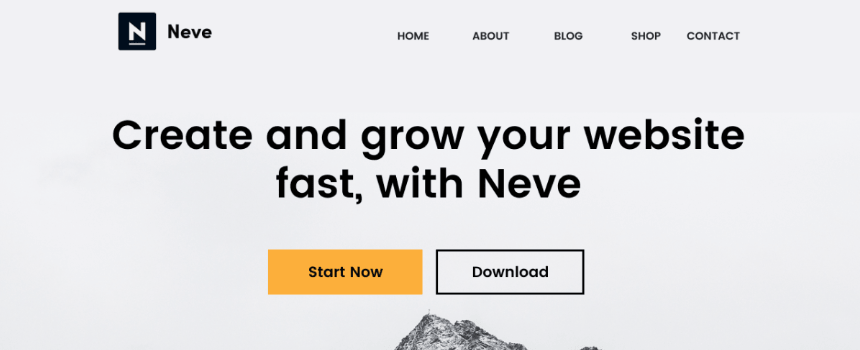
Similar to Astra, Neve is a super-fast, lightweight theme designed for speed. It’s highly customisable and great for a range of purposes. Many WordPress themes offer starter sites that you can import to get your website set up in a matter of minutes. Neve offers a wide selection of free sites to choose from so if that’s what you’re looking for, it might be the one for you. And you can easily set up shop with WooCommerce integration, plus this theme works great with popular website builders (including Elementor and Gutenberg).
3. Storefront
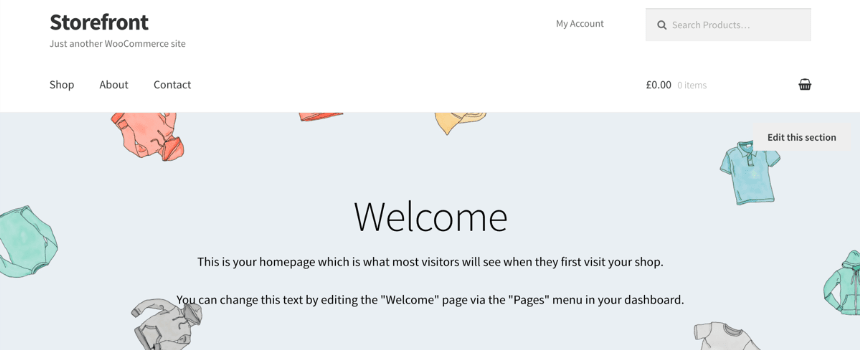
It’s quite simple when it comes to Storefront. It’s the perfect theme if a clean, professional, modern online store is what you’re building. Designed and developed by WooCommerce Core developers, it has bespoke integration with WooCommerce. And it works with WooCommerce extensions so you can get even more out of your ecommerce website. There are loads of layout and colour options to personalise your store and with a responsive design, it will look great on any device.
4. Blocksy
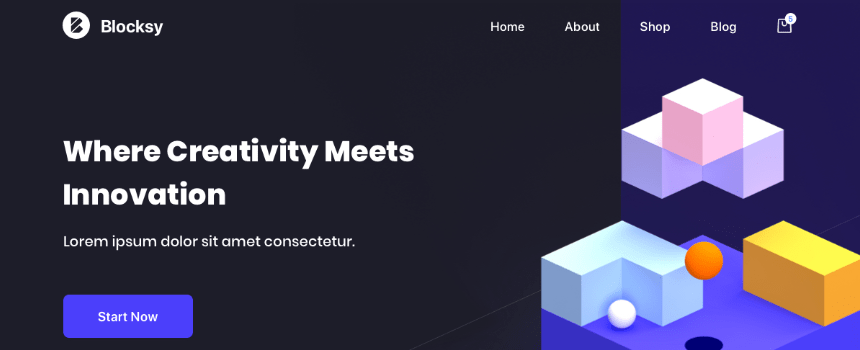
Another super-fast lightweight theme, Blocksy was built with the latest web technologies in mind. Whether you own a restaurant, business agency, retail store or you just need a nice looking landing page, this theme is awesome. Optimised for the Gutenberg block editor it also works well with popular website builder plugins like Elementor. It’s responsive (will look amazing on any device) SEO optimised, translation-ready and even has WooCommerce built-in. With Blocksy, you can easily build a stunning high-performing ecommerce site in no time!
5. ePortfolio
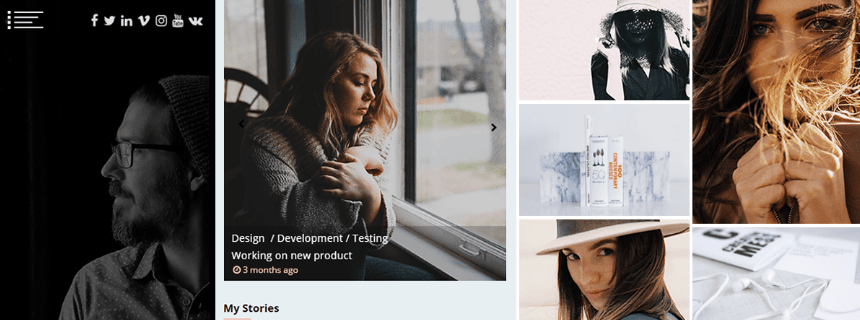
If you’re a web dev, designer, photographer, digital marketer or freelance artist, ePortfolio is the theme for you. With a minimalist WordPress theme, your work is the star of the show, as it should be. It’s clean, customisable and optimised for SEO. Plus it’s another theme that’s compatible with many page builder plugins, including the Elementor Website Builder and Gutenberg. This means you can get those creative juices flowing and get really stuck in with the design of your website.
Navigating the world of WordPress themes can be overwhelming, but hopefully this guide will help you get started. Our WordPress Hosting platform also offers quick and easy setup for some of the best themes available. Why not also have a look at some WordPress plugins to take your website even further?
If you ever need any extra help or advice on managing or setting up your site, our support team is here to help 24/7.
