When you’re running a website, the biggest metric you’re looking at is probably conversions, from contact form submissions and link clicks to fully-fledged product purchases. But if your site load times are slow, you could be missing out on traffic and that means losing potential customers. So, we’re here to help you figure out why your WordPress site is slow and how to increase page speeds.
Did you know that a 1-second difference could have a massive impact on your conversion rate? According to Portent, a page that takes 2 seconds to load could see a 5% drop in goal conversions (e.g. exchange of contact info) compared to a page that loads in 1 second. And, transactional conversions of a page that takes 3 seconds to load could sink to as little as 1.12%, less than half the conversion rate of a 1-second page.
But how do you check your page speeds, and how on earth do you figure out why your WordPress site is so slow? The answer isn't always straight forward but that’s what we’re here to explore.
Ready? Let’s go!
Why is my WordPress site loading slowly?
You may have noticed your pages loading slowly and if you’ve noticed it, your visitors most certainly have too. So, let’s start with a general idea of what could be causing your site to load slowly.
Common causes of a slow loading site
Generally, causes of a slow WordPress site can be broken down into 4 categories:
- The content
Images, videos, embeds, icons - The site
WordPress version, themes, plugins, hosting - The content delivery network
Reliability, uptime, firewall, security - The server
Location, uptime, hardware, software, caching
How to check your WordPress website speed
Before we start trying to fix anything, you’re going to want to check just how slow your site is and why it’s slow. Running tests on your site is a good way to check what’s slowing it down – is it on your end or is it your hosting provider?
Running a page speed test
We have to say, when it comes to checking your WordPress site speed and figuring out what’s wrong, page speed test tools are your best friend. Of course, there are best practices to follow, but if you’re not a web dev who’s always in the loop, a speed test tool can show you how slow your site is and outline things that are causing pages to load slowly.
Some of the best page speed test tools include:
Let’s take a look at what PageSpeed Insights can tell you…
PageSpeed Insights
PageSpeed Insights is a free tool from Google that can analyse the loading speed of a page based on a URL. Any URL can be checked and the tool will measure the page speed, give it a performance score and outline areas that could be improved.
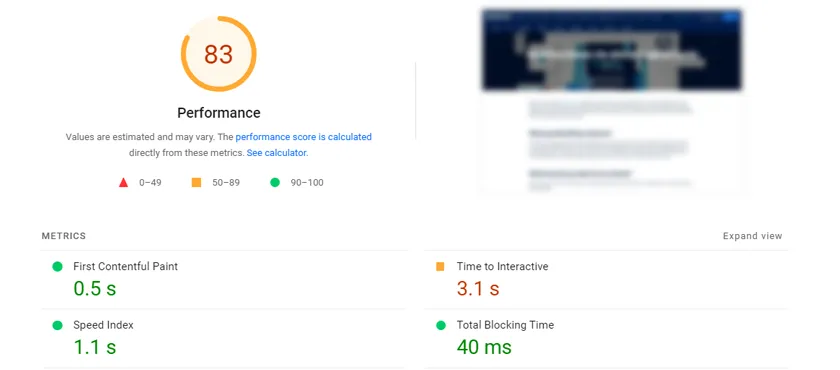
It’ll give you an overall performance score that takes into account things like First Contentful Paint (time to first bit of content loading), Speed Index (how long for visible parts to be displayed) and Time to Interactive (how quickly users can interact with the page).
It will also show you opportunities to speed up your page:
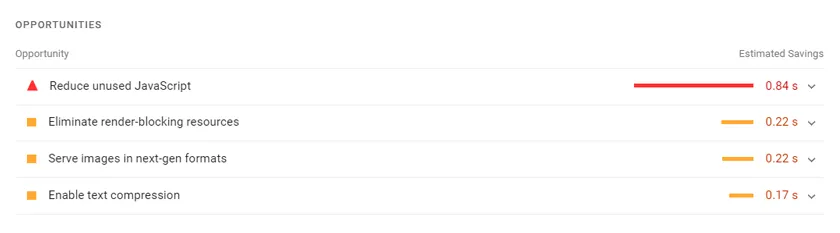
Often it includes removing unused code and CSS and will highlight any out-dated file formats that could be updated to next-gen ones. For example, WebP and AVIF files typically offer better compression than PNG or JPEG images. Below this you’ll also see some diagnostics that outline more detailed issues, like image elements missing width and height attributes.
Each speed test tool will offer its own performance metrics so they can’t be directly compared. That’s why, when choosing a tool to use you should pick the one you prefer and then stick with it – don’t jump between them.
How to fix a slow WordPress website
Now you’ve got the measure of just how slow your site is and maybe why your WordPress site is so slow you can start to look at how to fix it. There are a lot of potential ways you can speed up a slow WordPress site. Let's have a gander at some of the main ones to keep an eye on:
1. Use plugins sensibly
Plugins are arguably the life and soul of WordPress sites, giving you the freedom to add the functionalities you need. With over 59,000 free plugins out there it’s easy to go haywire and install any and every plugin that's either useful or just sounds cool. But unused and unoptimised plugins can drag down your site’s performance and increase page load speeds.
A couple of pointers would be:
- Don’t install too many plugins. If a feature isn’t necessary to the functionality of your site, you don’t need it.
- Look for high quality plugins. Badly coded plugins can slow down your WordPress website. Only use ones from reputable developers and check out reviews to see what other users have to say.
- Make sure they’re updated. Bug fixes and feature updates keep plugins working optimally. If you don’t do this regularly, it could slow them down. Thankfully you can set up automatic updates so you don’t need to worry about it.
2. Keep WordPress updated
We mentioned updating your plugins, but what about WordPress itself? It might seem pretty obvious but an essential part of managing WordPress is keeping it updated. Why? Because each update includes security patches and performance fixes you can benefit from.
Luckily for you, many WordPress hosting providers (like us) can set up automatic updates for you. But if you opt for doing it manually, it’s a good idea to check for them regularly.
3. Optimise images
It makes sense that the more content you have on a page, the longer it’s going to take to load. Using that logic, it’s probably a no-brainer that large images can slow down your pages. There are 3 main ways you can slim down your image sizes:
File format
The file type plays a large part in how big an image is.
- PNG produces higher-quality images with transparency capabilities, but they result in larger file sizes.
- JPEGs use lossy compression meaning they reduce the file size, but also reduce the image quality.
- WebP is the format that Google’s PageSpeed Insights often suggests using because it can use both lossy and lossless compression to make files 26% smaller than PNGs and 25-34% smaller than JPEG.
Image compression
If you still find that your images are too big, you can use compression tools to reduce their sizes. There are plenty of free online tools like Optimizilla and Kraken.io. There are also free open source programmes that you can download like Handbrake.
When looking at file size, you probably want to aim for less than 500KB but definitely no more than 1MB, especially if you have a lot of images on the page.
Image dimensions
The dimensions of your image are important too. If you have a high-res image, its dimensions are likely thousands of pixels. But the typical desktop screen averages around 1920 x 1080px. Using an image that’s too large for the space it’s in can take longer to load because it’s having to shrink it to fit. You’ll also find that being scaled down can decrease image quality, so it’s always better to save and upload images at a size closer to what it’ll be displayed at.
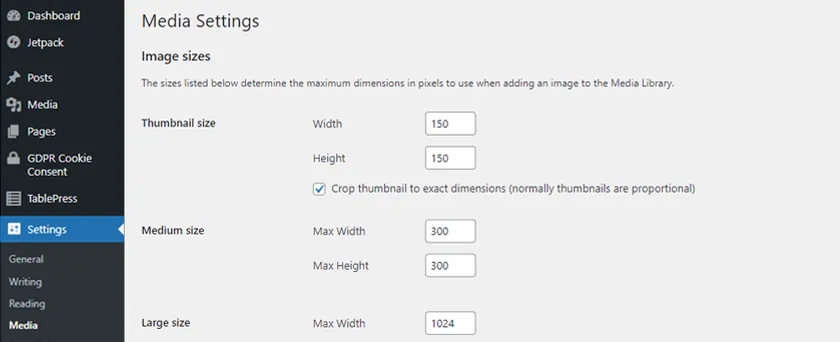
By default WordPress supports responsive image sizes, but if you want to change the maximum dimensions of uploaded images it's easy to do in your WordPress settings.
There are also plenty of free plugins that can automatically optimise images for you, like Imagify and ShortPixel.
4. Opt for a fast theme
When you’re looking at how to speed up your WordPress site, it’s crucial to go back to the beginning and check for any root causes and that includes your theme. There are thousands of free WordPress themes but not all of them are optimised for speed. You want to go for a lightweight theme that doesn’t add bulk.
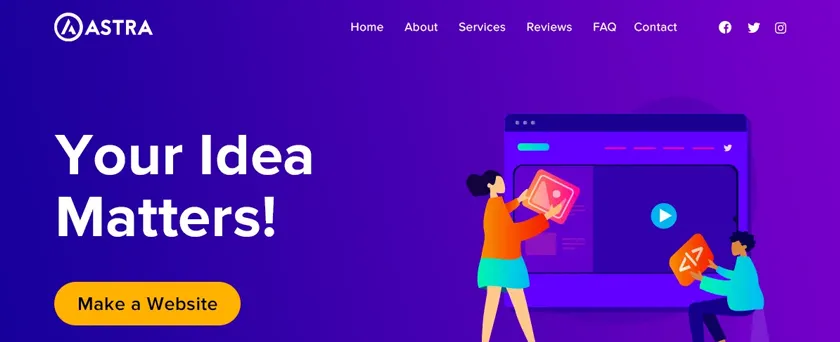
If you think you might need to change your theme, check things like images and plugins first – setting up a new theme can require a lot of work, so it’s best to diagnose any other issues before diving straight into switching up your theme.
5. Optimise CSS
Your CSS (cascading stylesheet) is what defines how your site should look and is another way you can optimise your WordPress site’s page speeds. Two general tips are:
- Minify your code
Minifying refers to removing unnecessary data like comments and unused code without affecting how browsers process it, decreasing its file size. - Combine CSS files
Using multiple CSS files results in multiple HTTP requests. When you combine them into one file the browser only needs to make one request, reducing the time it takes to load the page.
6. Optimise scripts
Similar to your CSS, you’ll want to optimise your scripts by minifying it. Combining files will also reduce the number of requests but you might want to exclude some JavaScript for combination in case it causes any issues.
It’s also a good idea to prevent scripts from loading on every page if they’re not needed all the time. For example, scripts used for a contact form don’t need to load on pages where there isn’t a contact form.
7. Upgrade to the latest PHP version
A server-side programming language that powers most WordPress sites, PHP is regularly being updated. Each new release brings with it new features, security features and performance improvements, and the latest version, PHP 8, has been shown to offer better performance than previous versions around 30% better in fact!
8. Use a content delivery network
If your WordPress site is slow to load, using a content delivery network (CDN) could be the way to fix it. A CDN is a network of servers across the globe designed to host a copy of your site.
When a user accesses your WordPress site, they’re able to download the content from the nearest server instead of your main one. Because the physical distance is shorter between the users and the server used to access your site, the files download quicker and your site loads faster.
Many managed WordPress hosting providers use a built-in CDN at no extra cost.
9. Remove unnecessary redirects
In case you’re not familiar, URL redirects are pretty much what they sound like – they redirect visitors from one URL to another. Adding and removing pages is part and parcel of managing a site and often you might want to redirect users to a new page, in which case URL redirects are a blessing.
But if you don’t follow redirect best practices, it could not only impact site speed and user experience, but it could also affect your search results rankings (SEO). The most common issue is creating a chain of redirects but it’s a simple case of managing them correctly.
If you need help, there are plenty of plugins you can use to set up, manage and track redirects.
10. Use caching
One of the biggest things you can do for a slow-loading WordPress site is implementing page caching. Typically, when someone visits your site, the browser has to build the page from scratch to display your content which can take time and resources.
Caching is the process of storing frequently used data so that it can be recalled quickly each time someone visits your page. Many websites and WordPress hosting providers already take care of caching for you at the server level so it’s always worth checking if your host does the same. If they don’t, you can always use free WordPress plugins like W3 Total Cache and WP Super Cache.
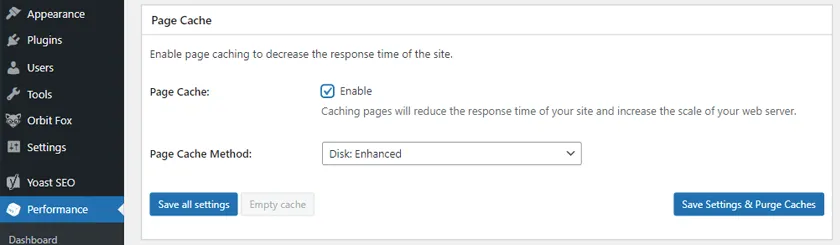
11. Switch to HTTPS
Check to see if your site is still using HTTP instead of HTTPS. Your site will need an SSL certificate to use HTTPS and using one will encrypt data transferred between a user’s browser and the site they’re connecting to, making it more secure.
What’s more is that using HTTPS means that you can benefit from HTTP/2, the second version of the protocol used to load web pages. Using HTTP/2 means that you can enjoy reduced latency, making your WordPress site load faster.
12. Optimise your database
Your WordPress site’s database is what stores all of its content and information. So when someone visits your site, the server needs to be able to access the database to get the information it needs to load your page.
Similar to your computer, your WordPress database can contain information from years ago, when you first set your site up (old pages, revisions, draft posts etc.) and over time, it will accumulate a lot of unnecessary stuff. That’s why optimising it could be a way to fix a slow loading WordPress site.
You should make it a regular habit to clean up your database and you can use plugins like WP-Optimize and Advanced Database Cleaner.
The type of database system you use can also impact database performance. For example, with our own WordPress Hosting, we use MariaDB because it’s more secure and can offer up to 10% faster performance. Another popular option commonly used with WordPress is MySQL.
13. Use gzip compression
You may remember we talked about compressing your site’s images. Well, now it’s time to look at compressing all of your site files with gzip compression. The most popular lossless compression method on the web, gzip can reduce the size of your HTML, stylesheets and scripts by up to 70%. That means you can send files to users more quickly and therefore speed up your WordPress site page load times.
14. Use fast WordPress hosting
It might sound obvious but if you’re still wondering why your WordPress site is slow, it might be time to look at your host. Put simply, if your WordPress hosting is slow, chances are your site performance is going to be slow, no matter how many things you update and optimise.
You should look for a trusted hosting provider that offers performance-optimised hosting and any extras that can help you hit the ground running.
Hopefully you’ve now got everything you need to figure out why your WordPress site is so slow and how to fix it. If you ever need any help with our WordPress Hosting, our expert support team is here to help 24/7 – if you're up, they’re up.
Looking for more interesting reads? We’ve got loads of articles over on our blog, including the best essential WordPress plugins and What’s new in WordPress 6.0.
